
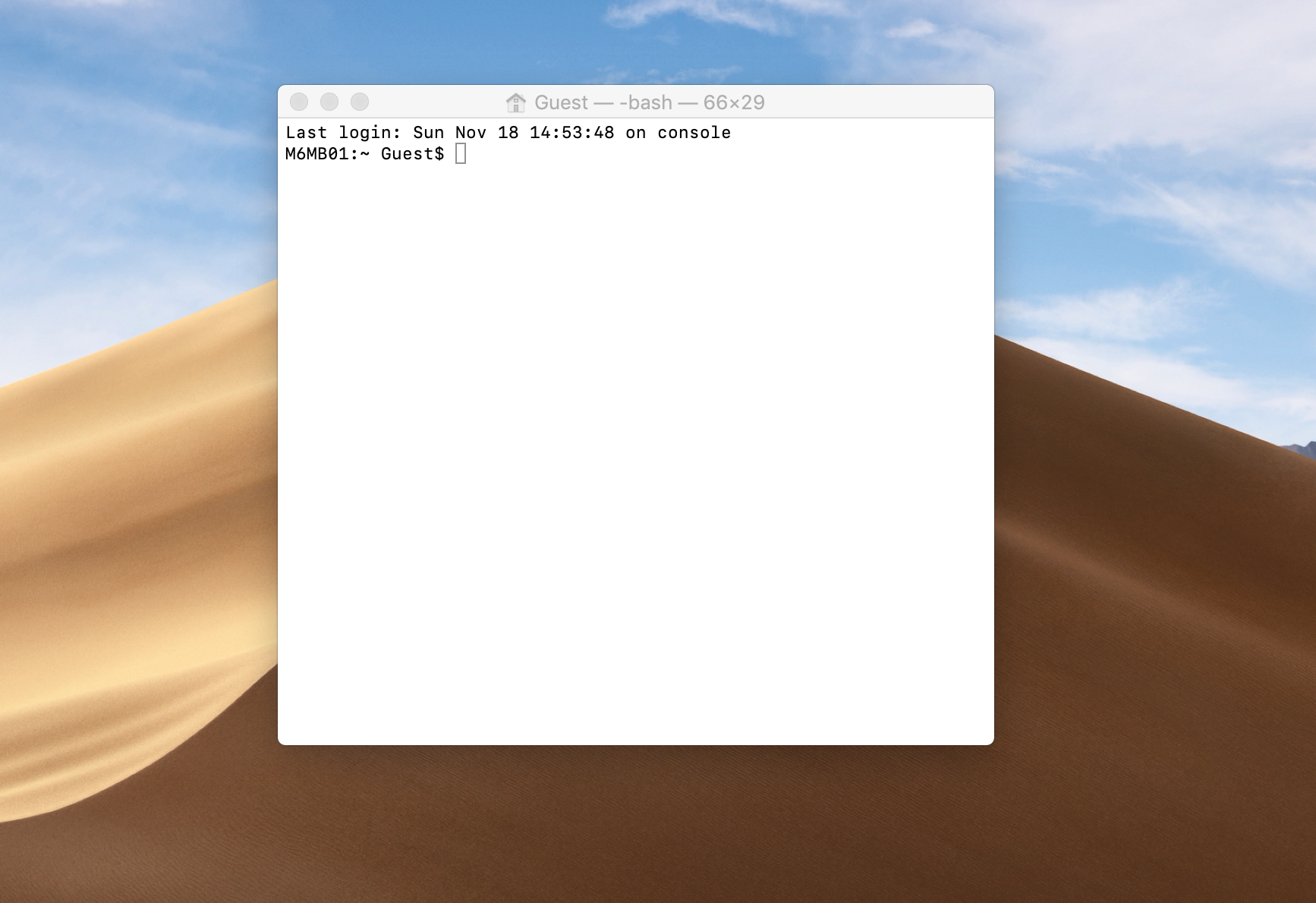
How to Sync Mac Desktop, Document with OneDrive OR OneDrive Business.
Like most of you reading this article, you are probably using OneDrive as your cloud document storage but can’t force the desktop, document or other folders on your MAC to sync with it. This short tutorial will show you how to do that. Before going any further I would like to credit Chris Hoffman @ How to Geek for his article on how to use Symbolic Links. After reading his article we use the same method to force Mac personal folders to sync with OneDrive or OneDrive Business. Please read his article to better understand Symbolic Links.
Prerequisite:
Open Terminal application:
Press Command + Space, type “Terminal”, and then press “Enter” to open Terminal from Spotlight search.
Or
From the top right search icon type “Terminal” and then press “Enter” to open Terminal
Or
In Finder go to “Applications / Utilities / Terminal to launch it
Type the following commend in the Terminal:
ln -s /Users/username/Desktop /Users/username/”OneDrive – Company”/MBP
Whereas “username” is your account name. Note there is a space between the first (source) and second (Destination) patch name. Notice also the bracket in “OneDrive – Company”, this is because OneDrive for Business may have your company name with spaces. If you type the path without the brackets, it won’t find it. So, add brackets if you have spaces in your path name.
Another example with picture below.

Once your Symbolic link is created, OneDrive will see the files/folders and start uploading the content. You simply have to continue working on your desktop, documents or any other folder and Onedrive will pick the files/folders and sync them

Adding a disclaimer to the email body is an important measure for cyber security, email phishing, and email security awareness.

Creating a strong password is a must today in order to help you safely protect your online transactions. Most people wonder “how I can remember these long...

Overview Use an Anti-Virus software Keep your software and operating system up to date Pop-up and email warnings Be aware of emails Check your Firewall 1# Use an Anti-Virus software If you have...