
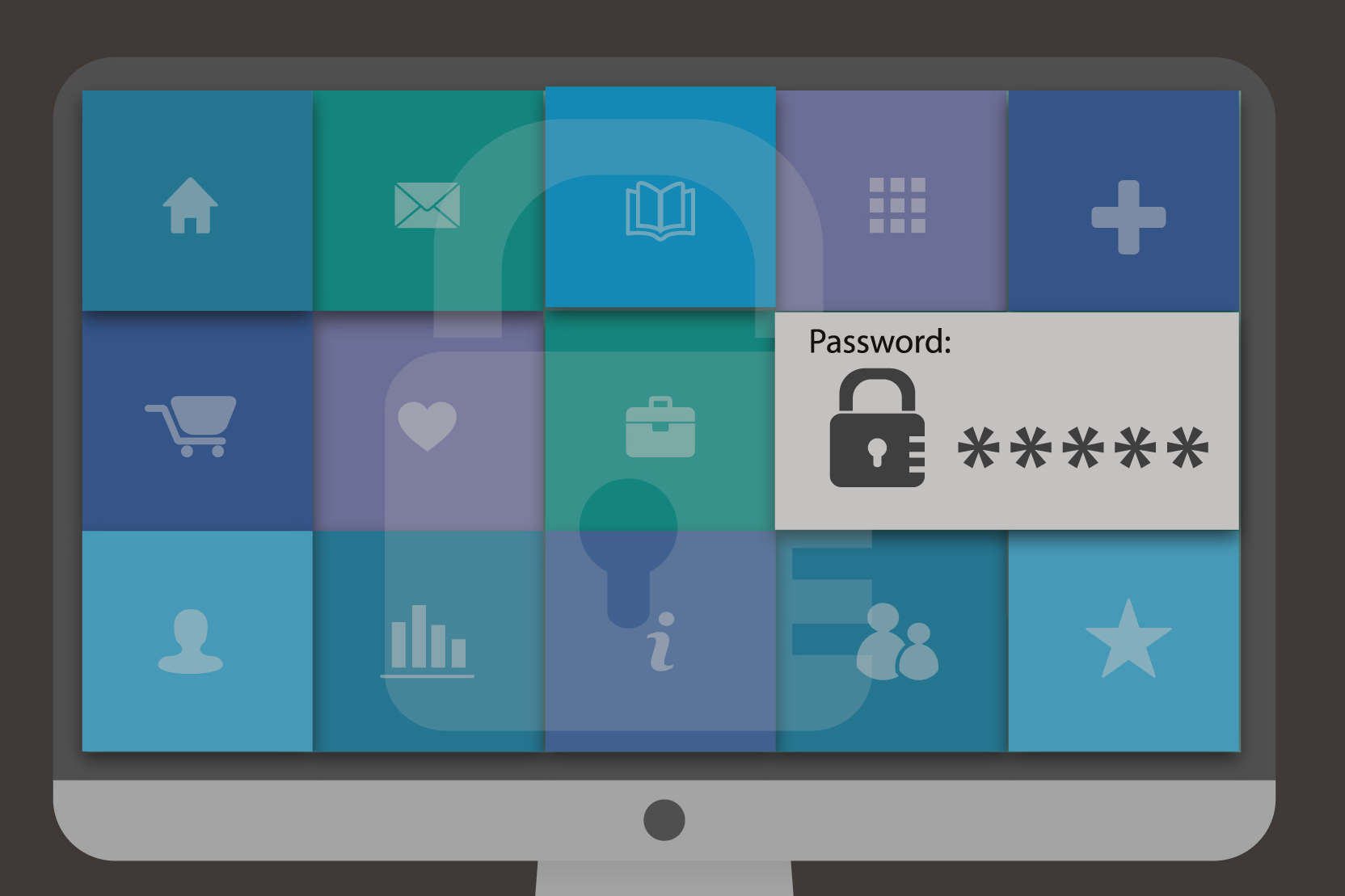
As technology progresses and information becomes more accessible to the masses, everyday people are naturally taking more and more precautionary measures when it comes to security. This shouldn’t be a surprise to anyone, given that it’s the year 2016. What is surprising is that people are still neglecting the most basic security measures; the most glaring issue is leaving your workstation computer unlocked. Even people who work in the field of securities take this for granted. Imagine leaving your workspace, only to find out that someone sent out an email in your name while you stepped out. These things do happen. Some cases may have little repercussions, but the potential for serious damage is massive.
Many harmful things can happen when leaving your computer unlocked. Confidential customer data, information or access should not fall into the hands of an unauthorized person. You can lose your job, suffer through litigation, and hurt the reputation of an employee or employer, among other unfortunate scenarios.
The same rules apply to cell phones. There are tons of cell phones stolen each year, but sometimes people accidentally leave it (or their tablet, laptop, etc.) unattended on a train or bus, in an airport, or somewhere in the public realm.
Unfortunately people tend not to take this seriously because they assume it will never happen to them. As children, we are taught to look both ways before we cross the street. As adults, we shouldn’t think such basic lessons are to be ignored just because it’s so obvious that even children are taught this. Simple procedures promote safety in all aspects of life.
Most operating systems permit you to set up an automatic lock feature for your desktop after the computer is inactive for x amount of time. Get into the habit of doing it so eventually it will become second nature. Taking baby steps can go a long way!
How to Manually Engage the Desktop Lock
On Windows:
On Mac OS X:

Adding a disclaimer to the email body is an important measure for cyber security, email phishing, and email security awareness.

Creating a strong password is a must today in order to help you safely protect your online transactions. Most people wonder “how I can remember these long...

Overview Use an Anti-Virus software Keep your software and operating system up to date Pop-up and email warnings Be aware of emails Check your Firewall 1# Use an Anti-Virus software If you have...